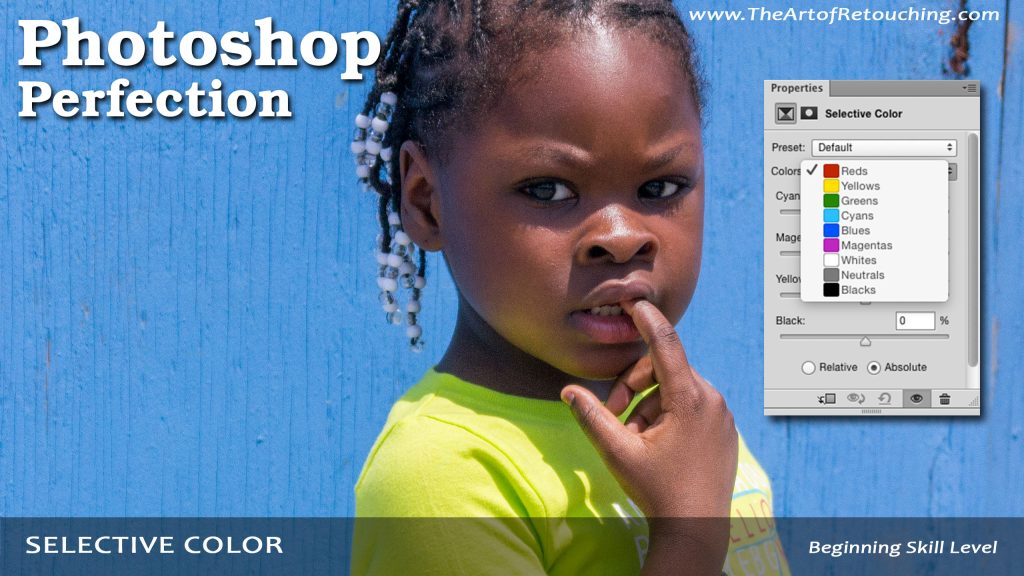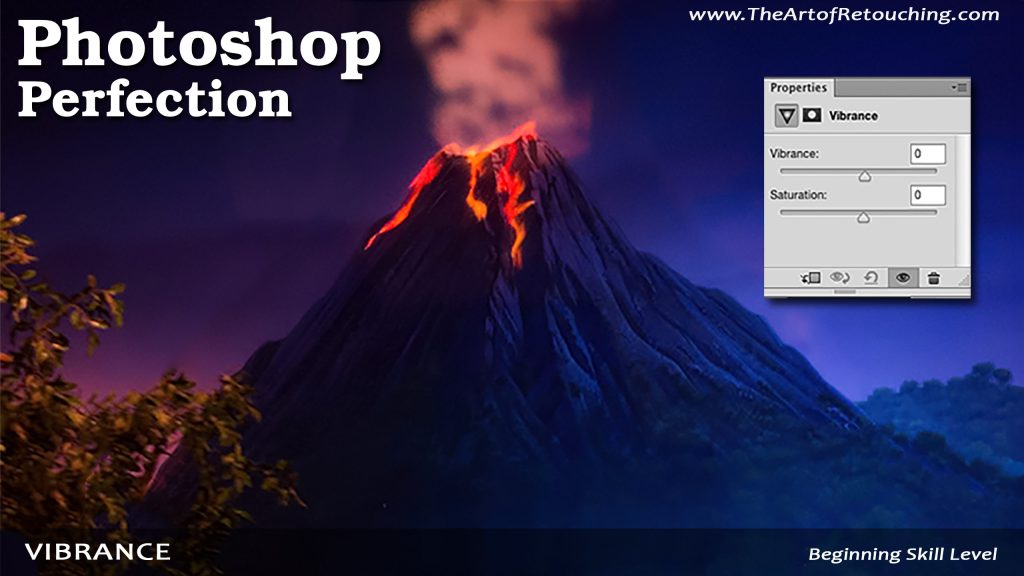Behind The Retouching | Ramel Adjibi
This video is available with Free Membership.
Running Time: 40 minutes
Welcome to Behind the Retouching, a professional avenue where I can mentor and critique the work of my students, as well as discuss individual techniques in detail. For each session, I will be breaking down my students’ submissions, suggesting areas for improvement and recommending adjustments that I would have done differently in order to create a better image.
For this session, I’ll analyze the work of Ramel Adjibi. This is a wonderful opportunity for everyone to better understand the rationale behind what I do and which tools I use. So if you’re a passionate and elite retoucher who wants to master the Art of Retouching, check out my pointers below regarding the image, and I’m sure you will be able to relate.
Read More