Photoshop Tutorial – Options Bar
This video is available Free for Everyone.
Running Time: 2 minutes
Do you see that toolbar that runs along the top of Photoshop, below the main menu? That is the Options bar.
The Options bar changes depending on the tool that you have selected. For instance, if we click on the Eyedropper tool, the Options bar changes into the different options and settings specifically for the Eyedropper tool only.
As we go further in this whole Retouching for Beginners crash course, we’ll eventually get to the nitty-gritty of every single tool and their corresponding Options.
Moving the Options bar
For now, the important thing to know is that you can click on the dotted vertical line on the leftmost part of the Options bar and drag it out anywhere you like in order to make it an individual loose toolbar just like the other palettes we discussed before.
See how it runs across the whole screen? The issue here is that we can’t really make the bar smaller, nor even dock it to the bottom of the screen, which is annoying, really. The only place it belongs is at the top where it originally was. It’s tricky to move it back up there, too. You need to line it up with the menu bar until you see the faint blue line. When you do see it, that’s the only time you can release your drag on the Options bar and have it dock back to where it properly was.
So, although you can move it around, it’s best to leave it alone as it is. We’ll tackle more about the Options when we discuss the different tools as we move along.
And that’s it for now! You can learn more in my Basic I Photoshop Course to help you master the Art of Retouching.
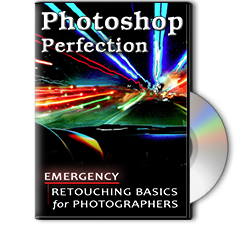 |
To learn more about our complete 2 Hour Photoshop Class that this video comes from, simply go to Emergency Retouching Basics for Photographers. This is a super simple class, designed to give good information, to anyone who has been intimidated by Photoshop. It’s Free. Enjoy.
This Adobe Photoshop Tutorial answers the question: How to use Photoshop Selective Color? If you would like to learn more about Photo Enhancement from a Professional Retoucher, I offer Adobe Photoshop Classes. Please contact me today, and I will be able to add you to the schedule too. If you would just like to watch online videos, The Art of Retouching Studio offers many Photoshop Tutorials for Beginners and Advanced users.


