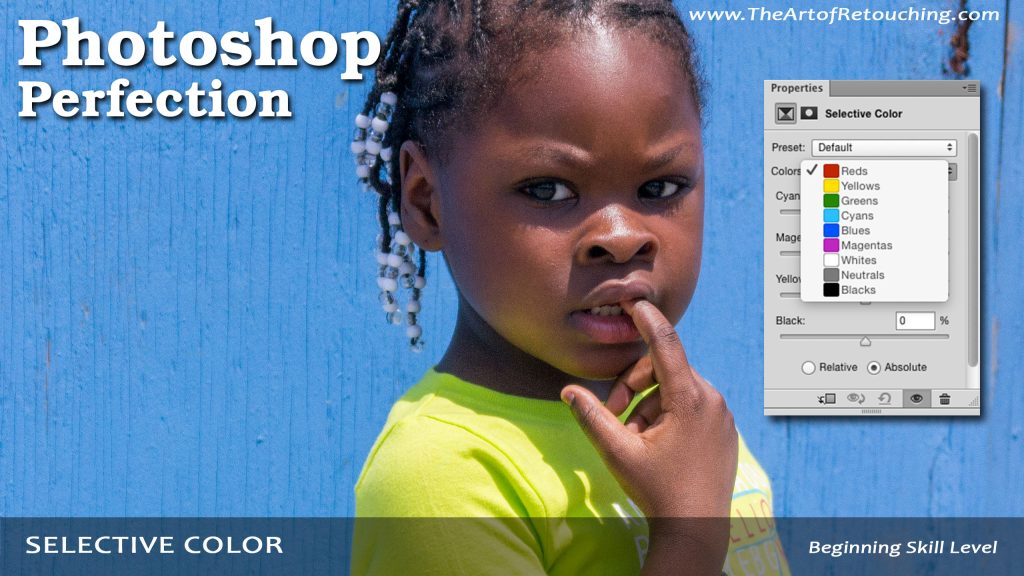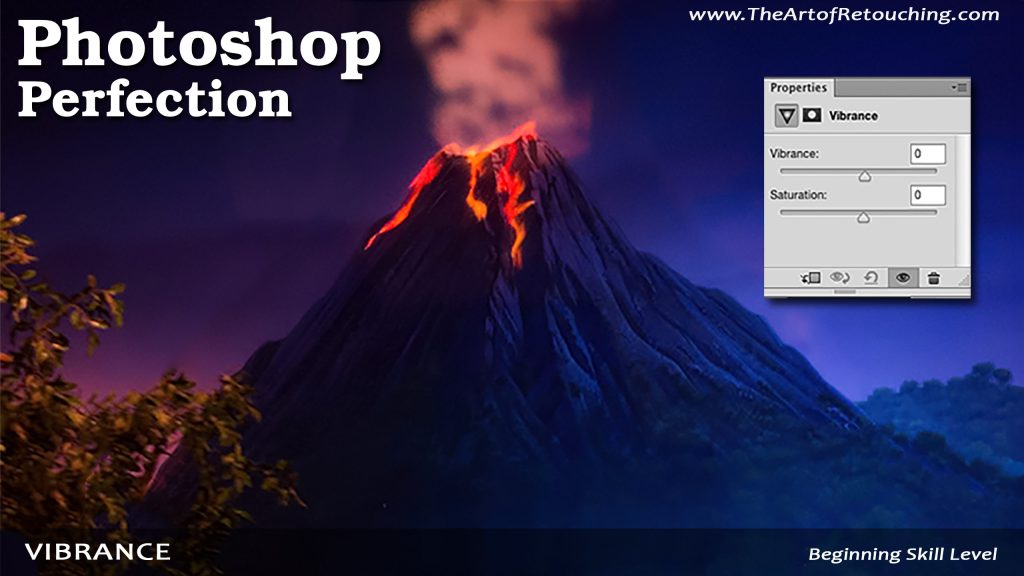What are Color Profiles Photoshop? | What are Color Modes Photoshop?
This video is available with Free For All.
Running Time: 11 minutes
My name is John Ross from The Art of Retouching Studio. In this video I want to clear up the usual common misconceptions about Color Modes, Color Models, Color Profiles, and Color Spaces. Give me a few minutes of your time, and you will no longer be confused by it.
The base cause of this confusion stems from my research in this topic. Half the websites say one thing, and the other half say something else. Rest assured that I am a qualified professional. I’ve done my research, and this is the correct information.
Read More